how to get rid of hangouts in gmail
Hangouts is a popular messaging platform that has been integrated into Gmail, Google’s email service. While many users find it convenient to have all their communication needs in one place, some may prefer to use separate platforms for messaging and email. If you are one of those users who wants to get rid of Hangouts in Gmail, you have come to the right place. In this article, we will discuss various ways to remove Hangouts from your Gmail account.
Before we dive into the solutions, let’s first understand what Hangouts is and why it is a part of Gmail. Hangouts is a messaging platform developed by Google, which allows users to send messages, make voice and video calls, and share media files. It was launched in 2013 as a replacement for Google Talk, and in 2017, it was integrated into Gmail. This integration allows users to access Hangouts directly from their Gmail inbox, making it easier to switch between email and messaging.
However, some users may not find this integration useful, and they may want to disable Hangouts from their Gmail account. There could be several reasons for this, such as privacy concerns, using a different messaging platform, or simply not needing the feature in Gmail. Whatever the reason may be, there are a few ways to get rid of Hangouts in Gmail. Let’s take a look at them.
1. turn off Hangouts in Gmail Settings
The first and easiest way to remove Hangouts from Gmail is to disable it in the Gmail settings. Here’s how you can do it:
Step 1: Open your Gmail account and click on the gear icon in the top right corner.
Step 2: In the drop-down menu, click on ‘See all settings.’
Step 3: This will take you to the ‘Settings’ page. Navigate to the ‘Chat and Meet’ tab.
Step 4: Under the ‘Chat and Meet’ section, you will see an option to ‘Chat off.’ Click on it to disable Hangouts in Gmail.
Step 5: Scroll down and click on ‘Save Changes’ to apply the changes.
This will turn off Hangouts in your Gmail account, and you will no longer see the Hangouts chat box in the bottom left corner of your inbox. However, this will only disable Hangouts on the web version of Gmail. If you use the Gmail app on your mobile device, you will need to turn off Hangouts separately.
2. Disable Hangouts in the Gmail App
If you use the Gmail app on your mobile device, disabling Hangouts is slightly different from the web version. Here’s how you can do it:
Step 1: Open the Gmail app on your mobile device.
Step 2: Tap on the three horizontal lines in the top left corner to open the menu.
Step 3: Scroll down and tap on ‘Settings.’
Step 4: Select your Gmail account from the list.
Step 5: Under the ‘General’ section, find the ‘Chat’ option and tap on it.
Step 6: This will open the chat settings for your Gmail account. Here, you can turn off the ‘Chat’ toggle to disable Hangouts.
Step 7: Tap on ‘Save’ to apply the changes.
This will disable Hangouts in the Gmail app, and you will no longer receive Hangouts notifications on your mobile device.
3. Use a Different Chat Service
If you are not a fan of Hangouts and want to use a different chat service, you can do so easily. Google has integrated other chat services like Google Meet, Google Chat, and Google Voice into Gmail. You can choose to enable any of these services and disable Hangouts. Here’s how:
Step 1: Follow the steps mentioned in the first solution to open the Gmail settings.
Step 2: Navigate to the ‘Chat and Meet’ tab.
Step 3: Under the ‘Chat and Meet’ section, you will see an option to ‘Google Meet’ or ‘Google Chat.’ Click on the toggle next to the service you want to use.
Step 4: Scroll down and click on ‘Save Changes’ to apply the changes.
This will replace Hangouts with the selected service in your Gmail account.
4. Delete Your Hangouts Account
If you want to completely get rid of Hangouts, you can delete your Hangouts account. This will not only remove Hangouts from your Gmail account but also delete all your Hangouts data, including messages, contacts, and call history. Here’s how you can delete your Hangouts account:
Step 1: Go to your Hangouts account by clicking on this link: https://hangouts.google.com/.
Step 2: Click on your profile picture in the top right corner and select ‘Settings.’
Step 3: Scroll down and click on ‘Delete your Google Account.’
Step 4: You will be asked to sign in to your Google account for verification purposes.
Step 5: Once you sign in, you will be taken to a page where you can select the data you want to delete. Make sure to select ‘Hangouts’ from the list.
Step 6: Click on ‘Delete’ to confirm.
This will permanently delete your Hangouts account, and you will no longer see Hangouts in your Gmail account.
5. Use a Third-Party Extension
If you are not satisfied with the solutions mentioned above, you can use a third-party extension to remove Hangouts from Gmail. There are several extensions available in the Chrome Web Store that allow you to disable Hangouts. Some popular extensions are ‘Hangouts Blocker’ and ‘Hangouts Disabled.’ These extensions are easy to install and use, and they will remove Hangouts from your Gmail account.
In conclusion, there are multiple ways to get rid of Hangouts in Gmail. You can turn off Hangouts in Gmail settings, disable it in the Gmail app, use a different chat service, delete your Hangouts account, or use a third-party extension. Choose the solution that works best for you and enjoy a clutter-free Gmail inbox.
how to disable nsfw on discord
Discord is a popular communication platform that allows users to create and join communities, chat with friends, and share media. One of the many features of Discord is the option to enable NSFW (Not Safe for Work) content, which includes explicit language, images, and videos. While this feature may be appealing to some users, others may find it offensive or inappropriate. If you are looking for a way to disable NSFW on Discord, you have come to the right place. In this article, we will discuss how to turn off NSFW content on Discord and why it may be necessary.
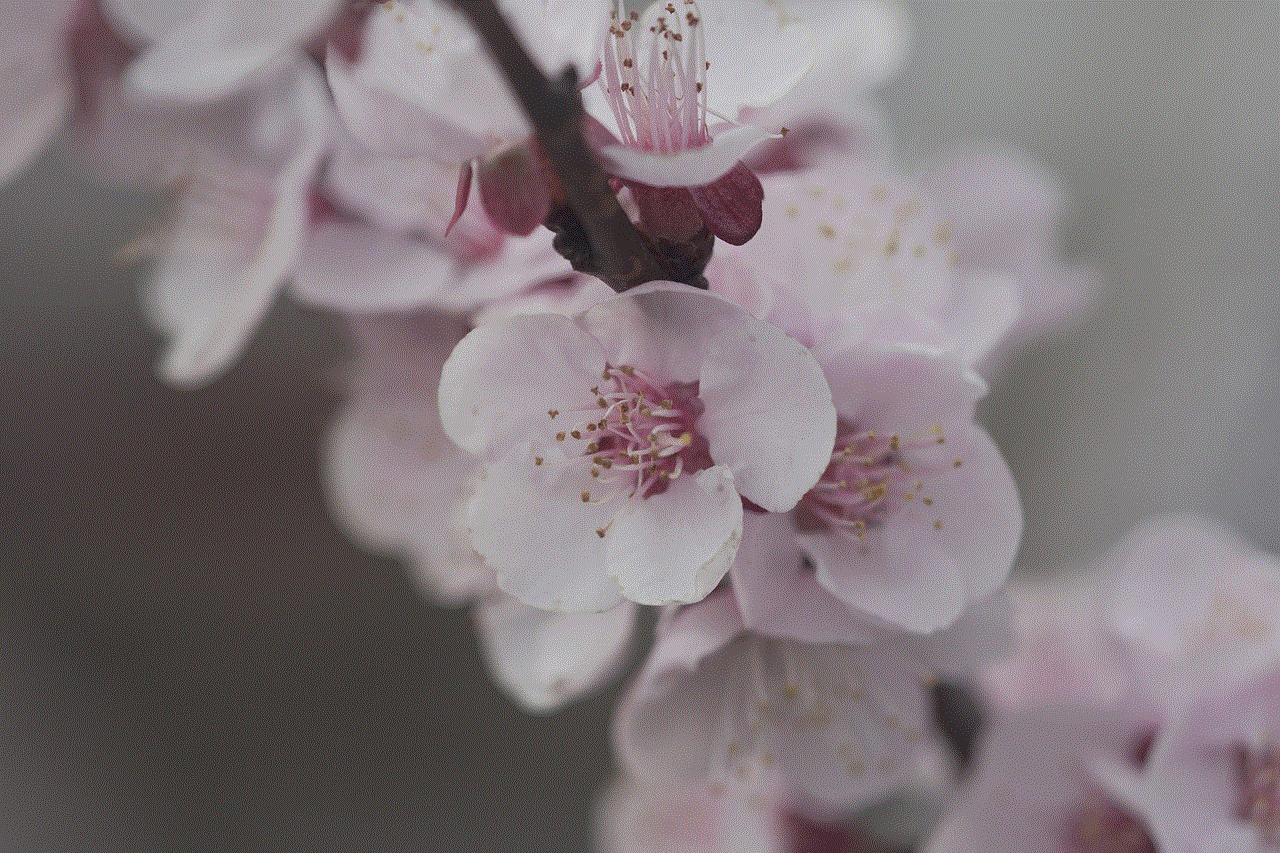
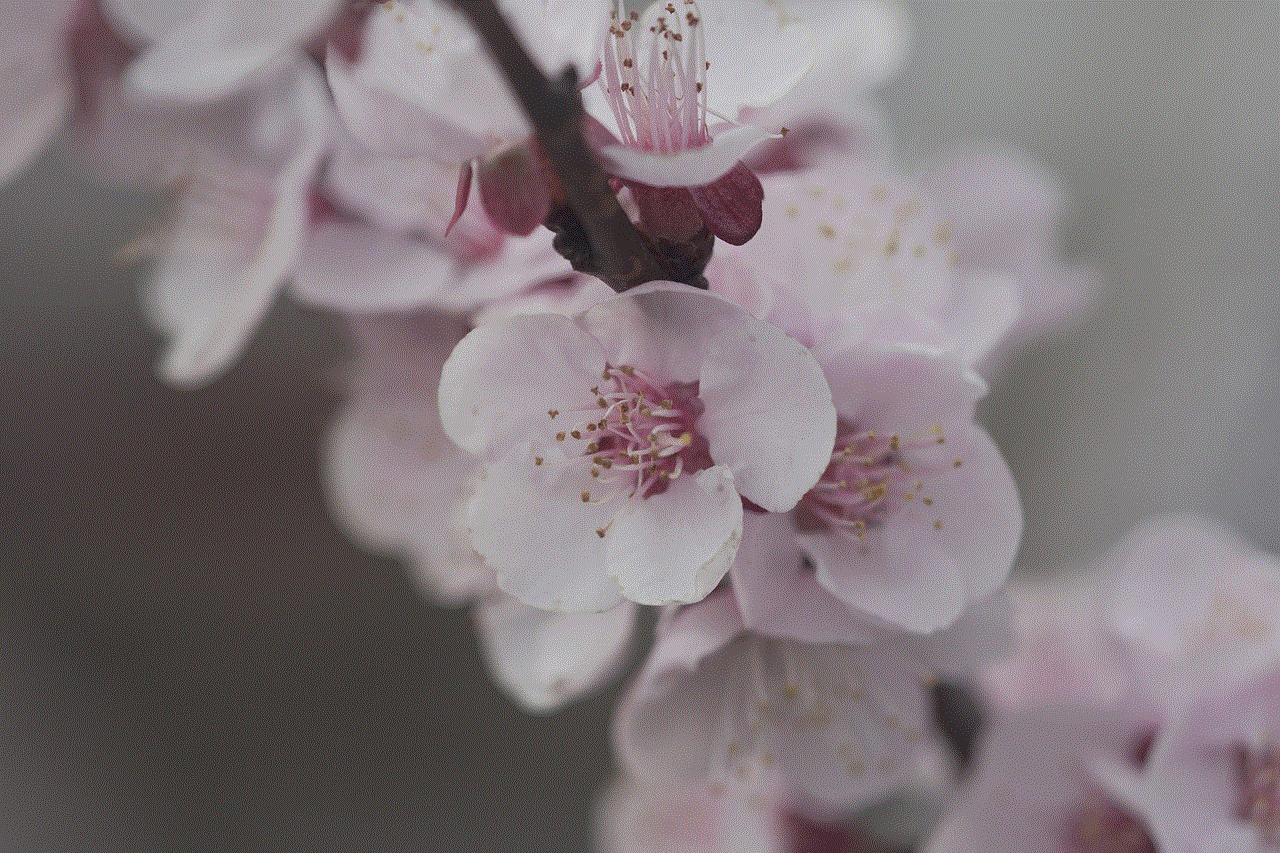
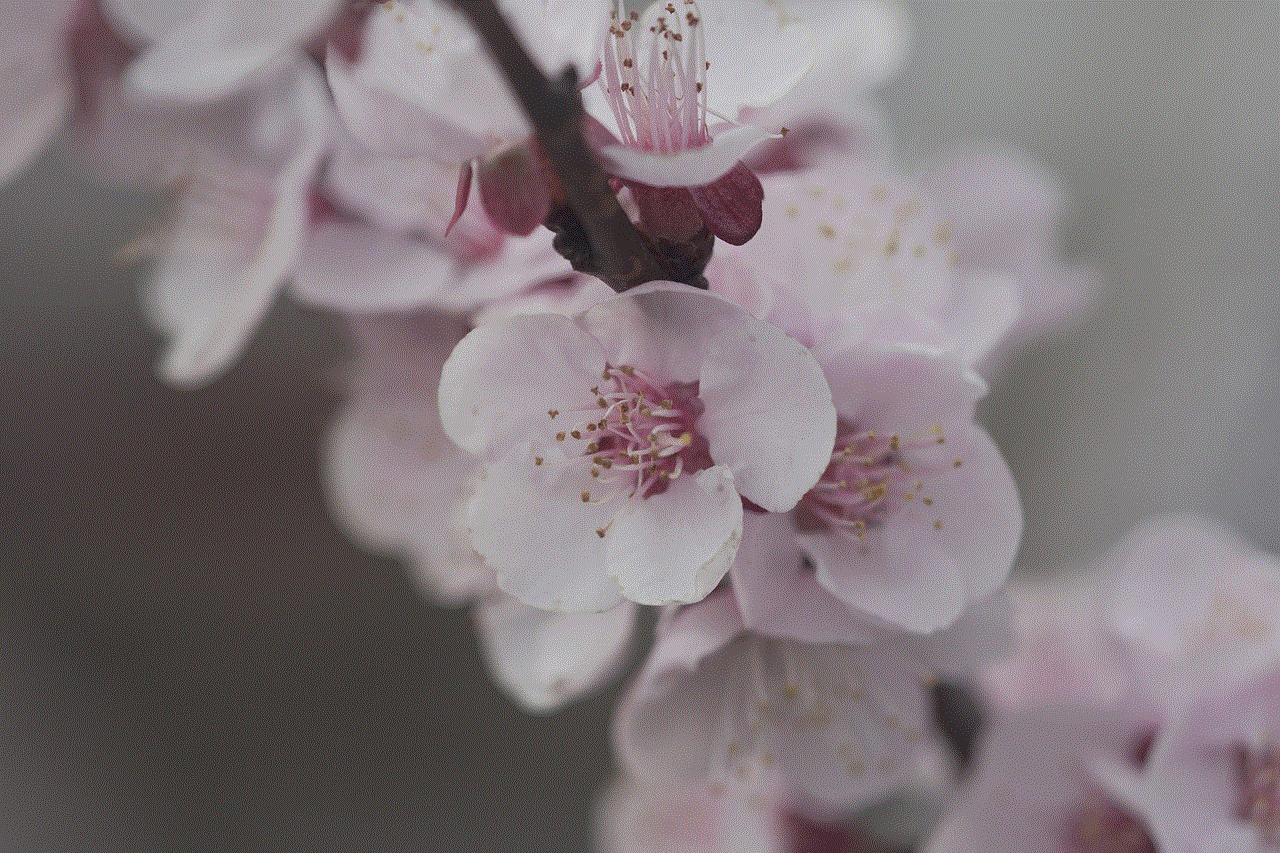
Why Disable NSFW on Discord?
Before we dive into the steps to disable NSFW on Discord, it is important to understand why you may want to do so. While Discord is primarily a platform for gaming and socializing, it has also become a popular place for sharing adult content. This may not be suitable for all users, especially if you are using Discord for educational or professional purposes. Additionally, if you have children or younger siblings who use Discord, you may want to limit their exposure to inappropriate content.
Furthermore, NSFW content can also be triggering for individuals who have experienced trauma or have certain sensitivities. By disabling NSFW on Discord, you are creating a safer and more comfortable environment for yourself and others. It is also worth noting that NSFW content on Discord is not always labeled as such, which means you may come across it unintentionally. By disabling NSFW, you can avoid any potential discomfort or awkward situations.
How to Disable NSFW on Discord?
Now that you understand the importance of disabling NSFW on Discord, let’s dive into the steps on how to do so. The process may vary slightly depending on whether you are using Discord on a desktop or mobile device, but the overall steps are similar. Here’s how you can turn off NSFW on Discord:
1. Open Discord and log into your account.
2. On the left-hand side of the screen, click on the server where you want to disable NSFW content.
3. Click on the server name at the top of the screen to open the server settings.
4. On the server settings menu, click on the “Overview” tab.
5. Scroll down and find the “NSFW Content” option.
6. To disable NSFW, toggle the switch to the off position. It will turn from purple to gray.
7. Click on “Save Changes” at the bottom of the screen to apply the changes.
8. You will be prompted to enter your Discord password to confirm the changes.
9. Once confirmed, NSFW content will be disabled on the selected server.
10. Repeat the process for any other servers where you want to disable NSFW content.
If you are using Discord on a mobile device, the process is similar, but the steps may vary slightly. Here’s how you can disable NSFW on Discord mobile app:
1. Open the Discord app and log into your account.
2. Tap on the server name where you want to disable NSFW content.
3. Tap on the three horizontal lines in the top left corner to open the server menu.
4. Tap on “Server Settings” at the bottom of the menu.
5. On the server settings menu, tap on “Moderation.”
6. Scroll down and find the “NSFW Channel” option.
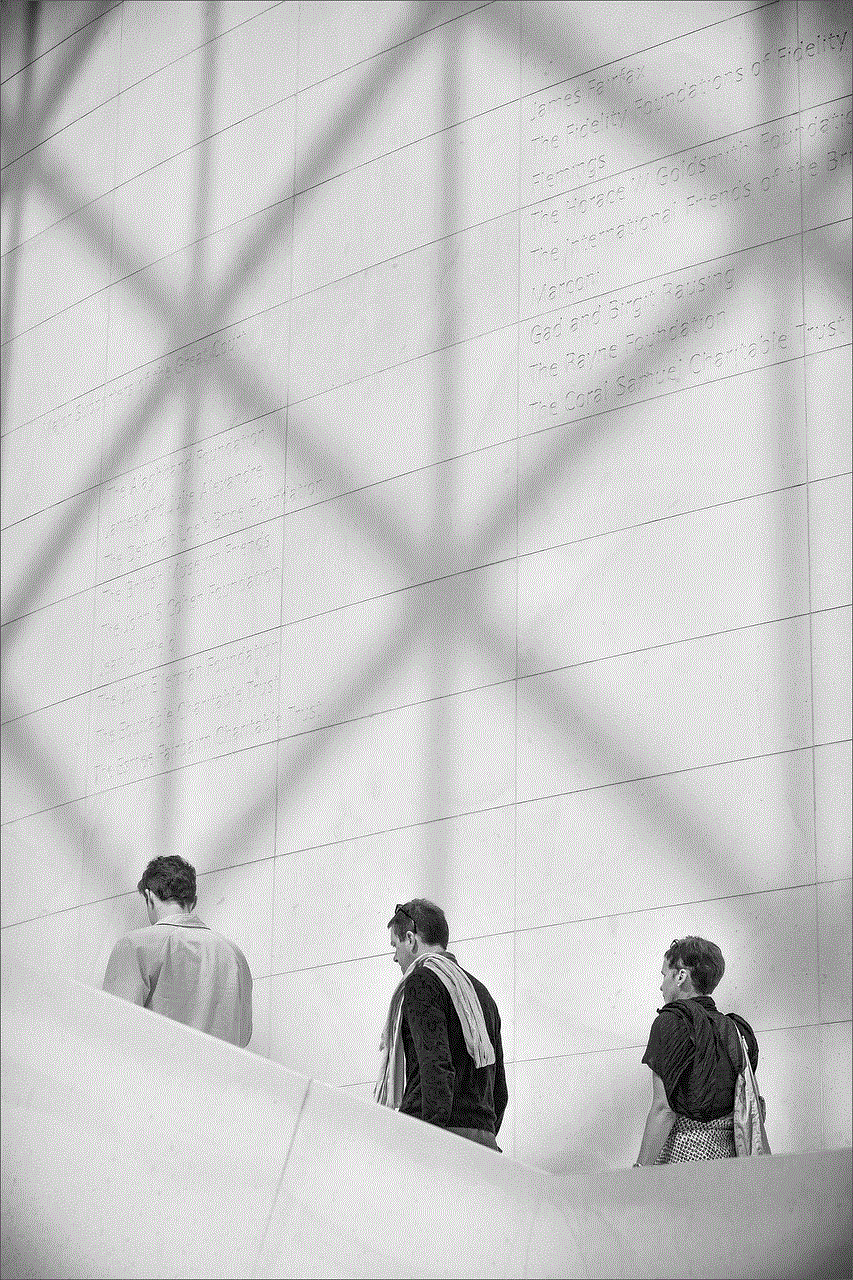
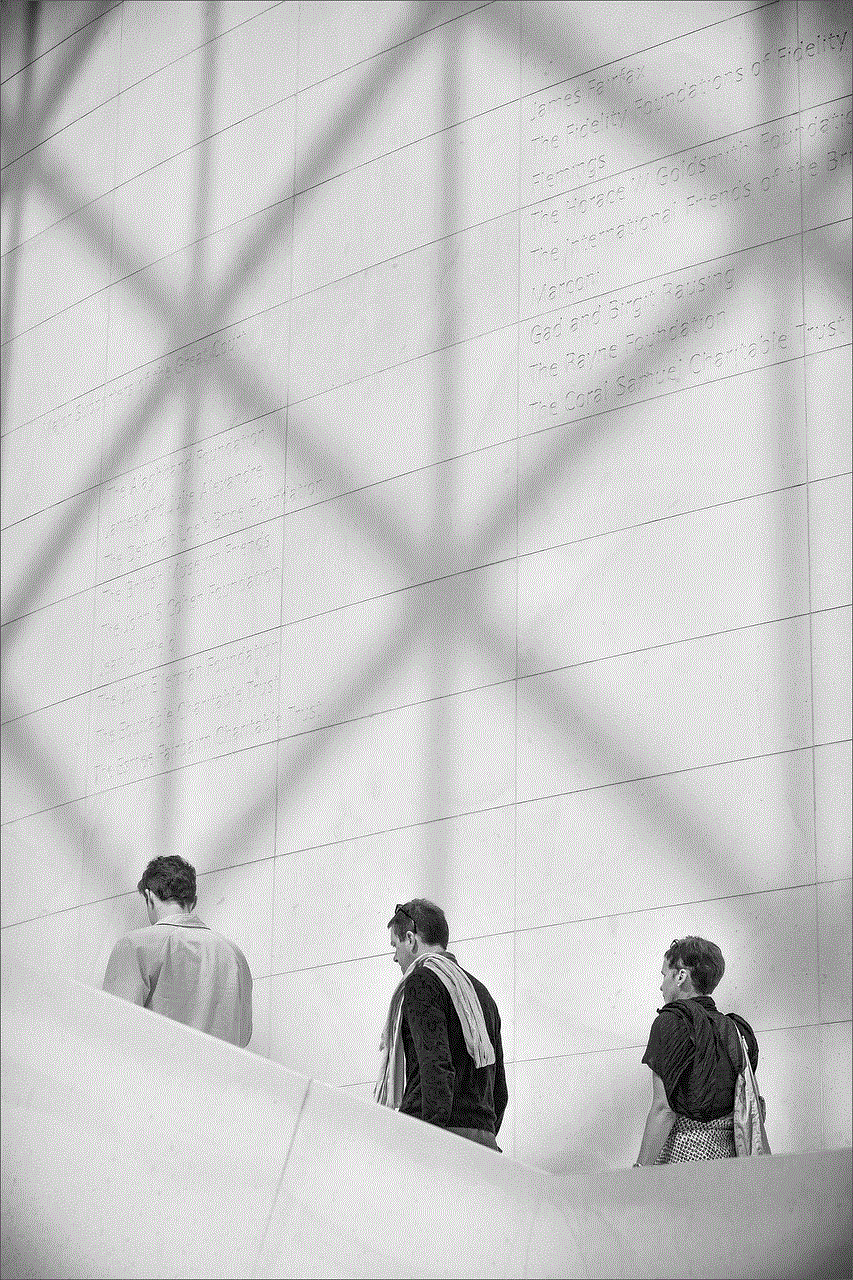
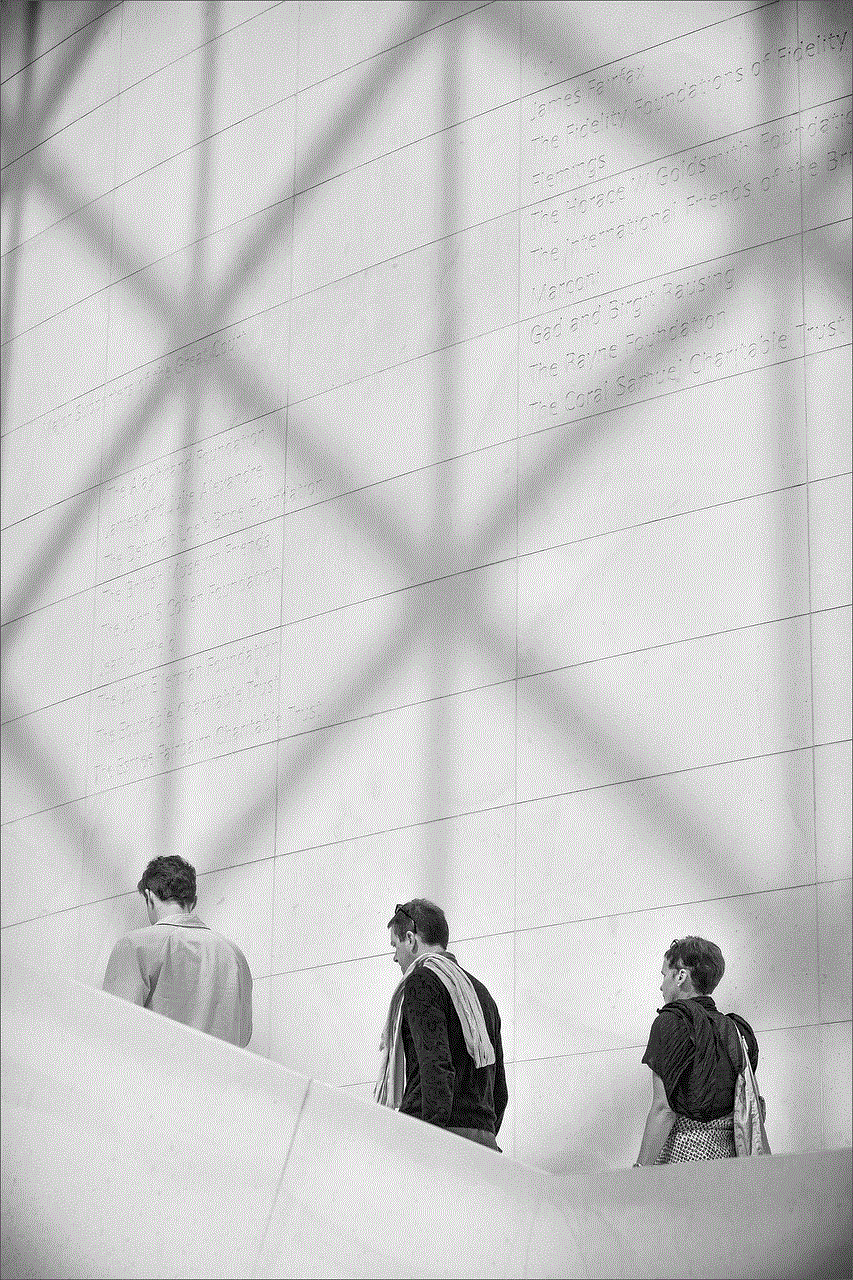
7. To disable NSFW, toggle the switch to the off position. It will turn from purple to gray.
8. Tap on the back arrow in the top left corner to save the changes.
9. Repeat the process for any other servers where you want to disable NSFW content.
Other Ways to Limit NSFW Content on Discord
Apart from disabling NSFW content on individual servers, there are a few other ways to limit your exposure to NSFW content on Discord. Here are some additional steps you can take:
1. Use Discord’s Safe Mode: Discord has a built-in safe mode feature that automatically blocks NSFW content. To enable this feature, go to User Settings > Privacy & Safety > Safe Mode > Toggle the switch to the on position.
2. Use Discord Bots: Discord bots are third-party applications that can perform various tasks on your server. Some bots, such as Tatsumaki and Dyno, have NSFW filters that can automatically delete NSFW content from your server.
3. Use Channel Permissions: If you are the server owner or have administrative privileges, you can limit NSFW content by setting channel-specific permissions. This way, only users with the appropriate permissions will be able to access NSFW content.
4. Report NSFW Content: If you come across any NSFW content on Discord that violates the community guidelines, you can report it to the Discord Trust & Safety Team. They will review the content and take appropriate action if necessary.
In Conclusion
NSFW content can be a sensitive and controversial topic, and it is essential to create a safe and comfortable environment for all users on Discord. By following the steps mentioned above, you can disable NSFW on Discord and limit your exposure to inappropriate content. Additionally, it is always a good idea to communicate with other users on your server and set clear guidelines and boundaries for what is acceptable. By working together, we can create a positive and inclusive community on Discord.
pokemon go my verizon
Pokémon Go has taken the world by storm since its release in July 2016. This augmented reality mobile game, developed by Niantic , has quickly become a cultural phenomenon with millions of players worldwide. The game allows players to catch and collect virtual creatures called Pokémon in real-world locations using their mobile devices. With its popularity, it was no surprise that Pokémon Go caught the attention of major companies, including Verizon, one of the largest telecommunications companies in the United States. In this article, we will explore the partnership between Pokémon Go and Verizon, and how it has impacted the game and its players.
Verizon, also known as Verizon Communications Inc., is an American multinational telecommunications company headquartered in New York City. It is known for its wireless products and services, including mobile phones, data plans, and broadband internet. With its wide reach and customer base, Verizon has become a household name in the United States. In 2016, the company announced its partnership with Niantic, the developer of Pokémon Go, to provide exclusive deals and promotions for its customers who play the game.
The partnership between Verizon and Pokémon Go was first announced in November 2016. As part of the deal, Verizon customers who downloaded the game would receive an exclusive in-game avatar item – a Pokémon Go-branded hoodie for their character. This was a smart move by Verizon to attract more customers and to tap into the growing popularity of the game.
But the partnership didn’t stop there. Verizon also offered a special promotion for its customers who signed up for a new data plan. The promotion included a free one-year subscription to Pokémon Go’s premium membership, which allowed players to access exclusive in-game items and features. This was a significant incentive for Verizon customers, as it gave them an advantage in the game and added value to their data plan subscription.
Not only did Verizon offer exclusive deals for its customers, but it also provided support for Pokémon Go players. The company set up “Pokémon Gyms” at several of its retail stores, where players could battle and train their Pokémon. These gyms were also equipped with charging stations, allowing players to charge their devices while playing the game. This was a smart move by Verizon to attract more foot traffic to its stores, as well as to provide a convenient service for Pokémon Go players.
The partnership between Pokémon Go and Verizon also extended to the game’s popular “Raid Battles” feature. Raid Battles are cooperative gameplay events where players team up to battle powerful Pokémon and have a chance to catch them. In 2017, Verizon sponsored a series of Raid Battles across the United States, giving players a chance to catch rare and powerful Pokémon. This was a win-win situation for both companies, as it attracted more players to the game, and also promoted Verizon’s brand and services.
The partnership between Pokémon Go and Verizon was not only limited to in-game promotions and events but also extended to charitable initiatives. In 2018, Verizon announced a partnership with the non-profit organization, the International Rescue Committee (IRC), to launch a fundraising campaign through the game. Players were encouraged to donate in-game items, such as Poké Balls and Lures, to the IRC. For every item donated, Verizon would make a corresponding cash donation, up to a total of $100,000. This initiative not only raised awareness for the IRC’s cause but also showcased the power of gaming for a good cause.
The partnership between Pokémon Go and Verizon has been a successful one, benefiting both companies and their customers. But what about the players? How has this partnership impacted the overall gameplay experience? Let’s take a closer look at how Verizon’s involvement has affected the game.
For starters, Verizon’s sponsorship of Gyms and Raid Battles has provided players with more opportunities to engage with the game. Players no longer have to rely on public places or parks to find Gyms and participate in Raid Battles. With Verizon’s retail stores now equipped with these features, players can easily access them while running errands or shopping. This has made the game more accessible and convenient for players, as they no longer have to go out of their way to play.
Verizon’s exclusive deals and promotions have also given players an added incentive to continue playing the game. The free one-year premium membership and the exclusive in-game avatar items have given players a sense of exclusivity and status within the game. This has created a sense of loyalty among Verizon customers, as they feel rewarded for choosing Verizon as their service provider.
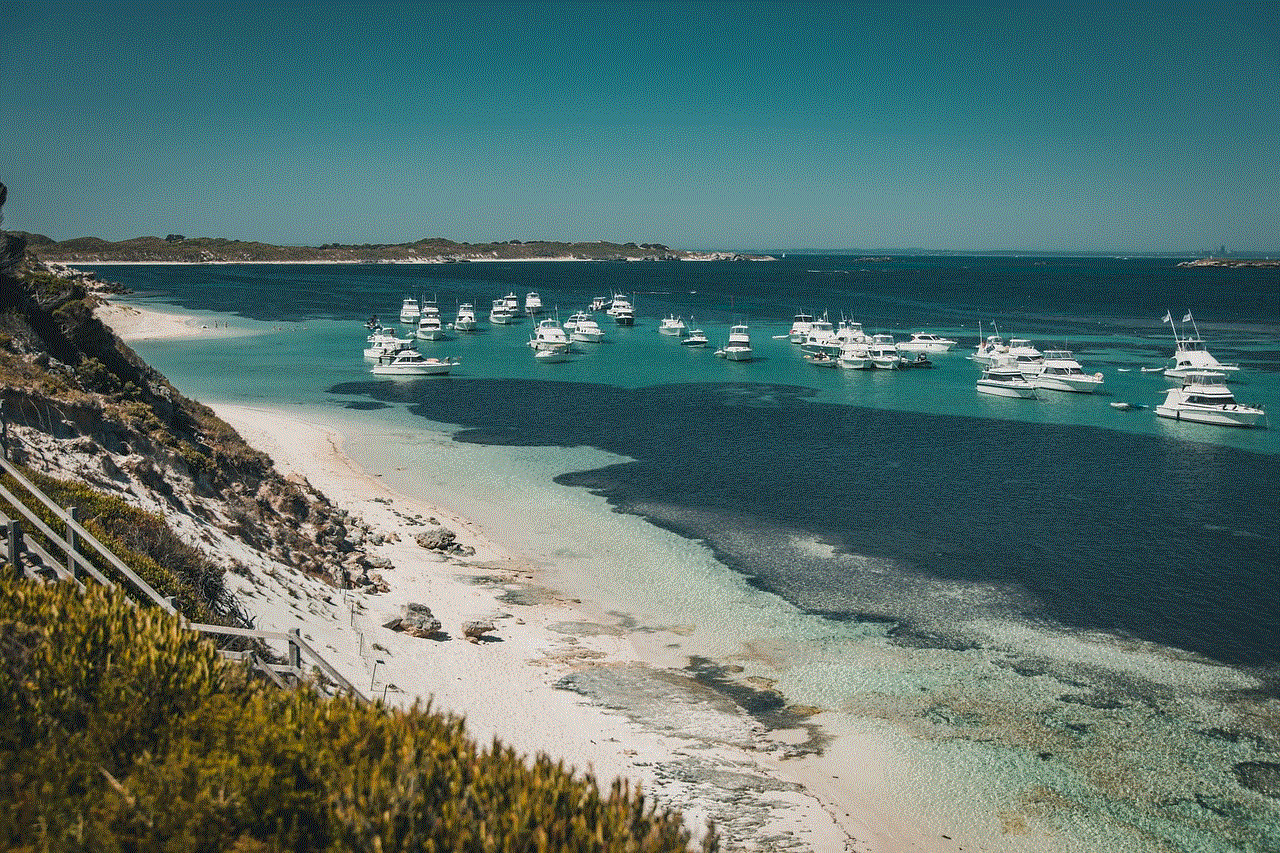
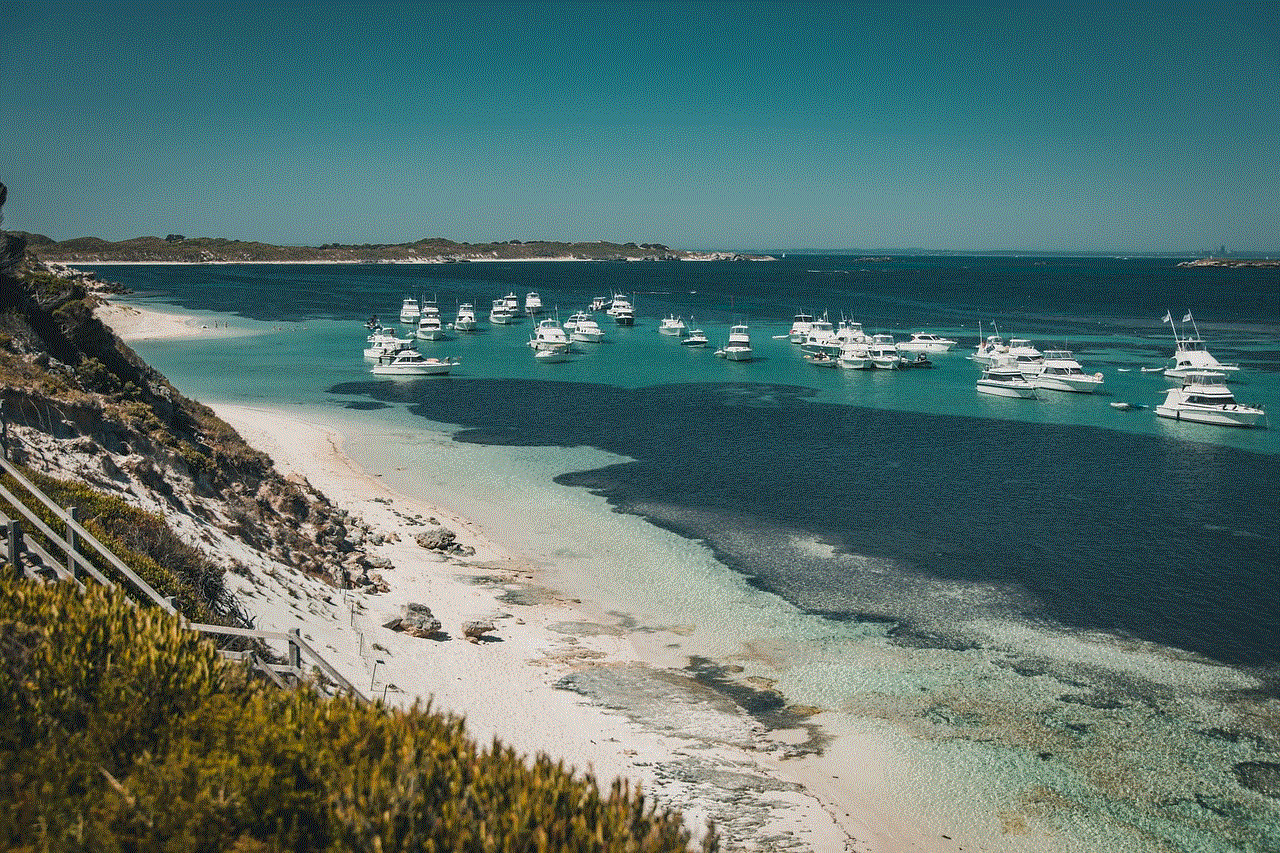
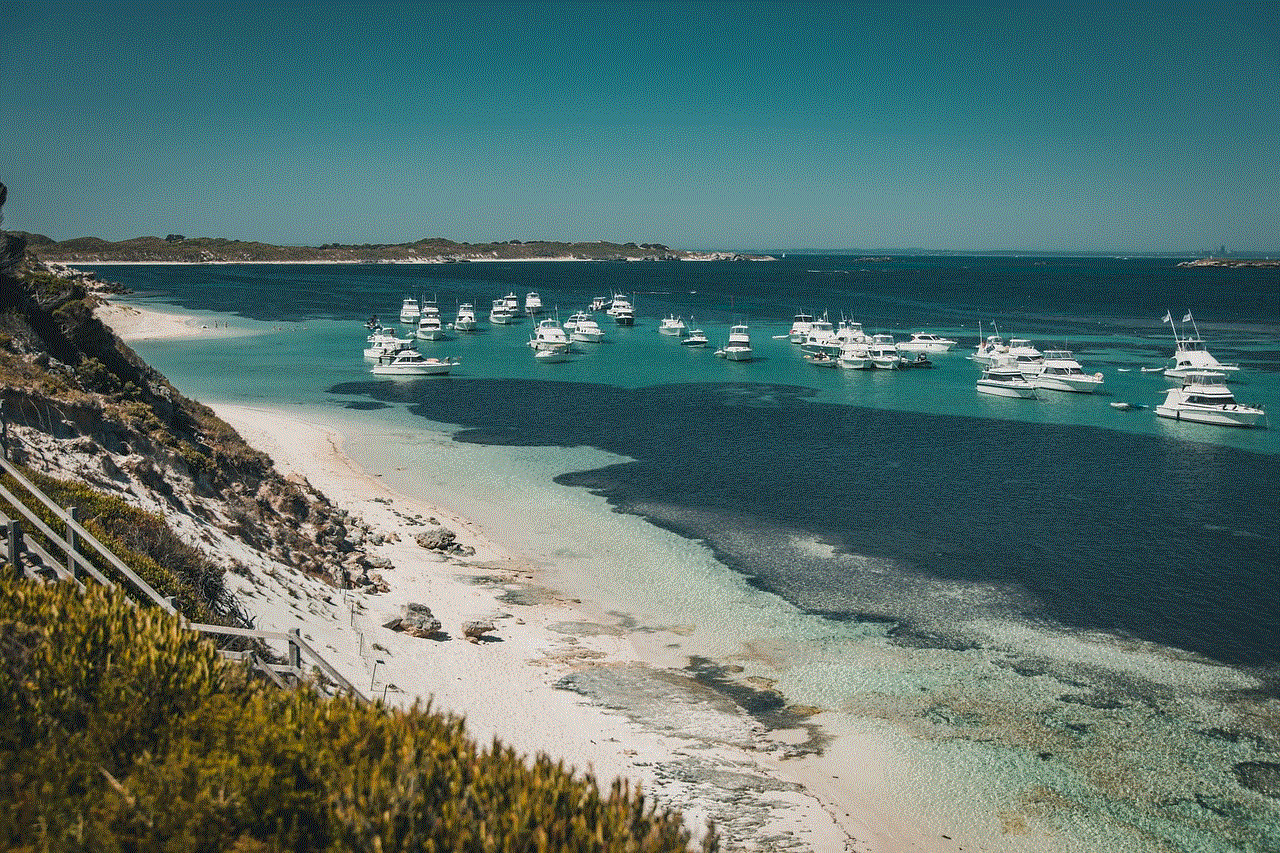
However, the partnership has also faced some criticism from players who do not use Verizon as their service provider. These players feel left out and disadvantaged, as they are unable to access the exclusive deals and promotions offered by Verizon. This has sparked debates about whether it is fair for a telecommunications company to have such a significant impact on a mobile game.
In conclusion, the partnership between Pokémon Go and Verizon has been a successful one, benefiting both companies and their customers. Verizon’s involvement has provided players with more opportunities to engage with the game, as well as exclusive deals and promotions that have added value to their gameplay experience. While there have been some criticisms, it is clear that the partnership has had a positive impact on the game and its players. As Pokémon Go continues to evolve and grow, we can expect to see more partnerships like this, further blurring the lines between the virtual and real world.